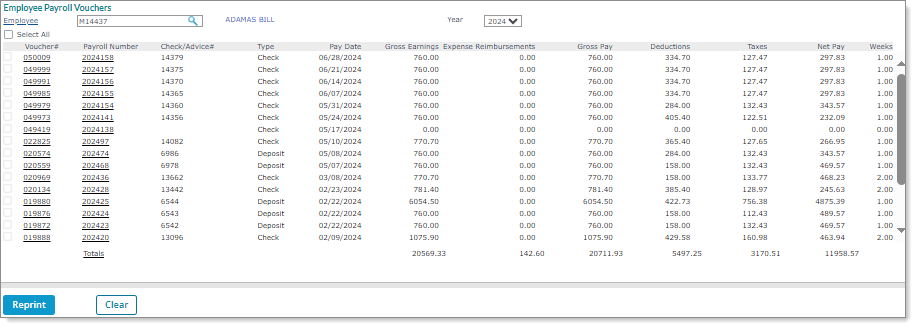Listing and Reprinting Employee Payroll Vouchers
The Employee Payroll Vouchers inquiry lists the employee's vouchers for one year and allows you to reprint multiple vouchers at once that have an associated check. For example:
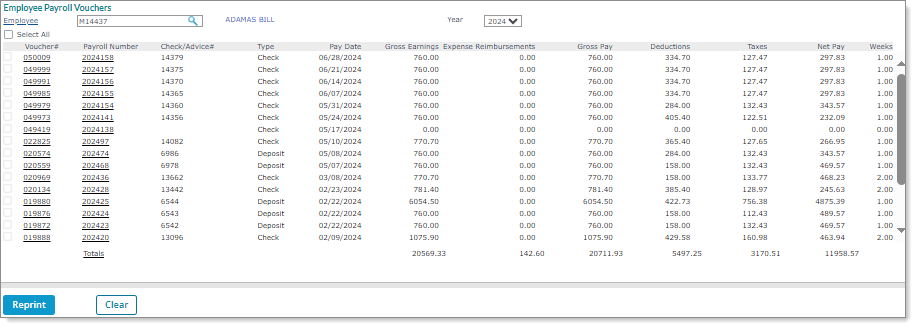
Security
|
•
|
Does not use Client Access Group security. |
|
•
|
Worksite managers, worksite trusted advisors, and service providers can access the form. |
To list and reprint employee vouchers:
|
1.
|
Enter the Employee by either entering the name, Social Security Number, or ID to display a pop-up list of matching employee records. You can also click the field label or press Ctrl+Enter with your cursor in this field to open the search window. (If you had opened an employee record and then selected Vouchers from the Employee Details Actions menu, that employee populates the field by default.) |
|
2.
|
Select a Year; the inquiry lists the vouchers for that year. |
|
5.
|
Click Select All or individually select the vouchers you want to reprint, then click Reprint. A PDF displays that contains all selected vouchers, which you can download or print. |
Note: If you click Select All, the following message displays regarding any vouchers that cannot be reprinted, "Voucher(s) that do not have a check associated have been excluded from the selection." Therefore, you cannot select the following voucher types for reprint: A, J, void, check import, or any vouchers without an associated check.
|
6.
|
Click Cancel to clear the form. |