Using Time Sheet Entry Keyboard Shortcuts
The time sheet allows you to enter information quickly using keyboard shortcuts.
Navigating Summary Time Sheet Entry
Paging
If there are multiple pages, press Page Up and Page Down, or click the ![]() and
and ![]() buttons near the bottom of the form, to navigate to the previous or next pages.
buttons near the bottom of the form, to navigate to the previous or next pages.
Find/Search
Press Shift+Enter, or click ![]() , to open the Find dialog. This allows you to search the time sheet for a specific employee; the list filters as you type.
, to open the Find dialog. This allows you to search the time sheet for a specific employee; the list filters as you type.
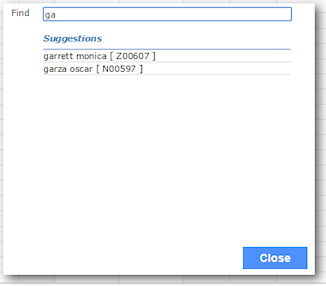
Use the up and down arrow keys to highlight the employee and then press Enter. The system places the cursor in the first field for that employee, where you can enter the time sheet information.
Moving from Summary to Detail Entry
There are three ways to access the Detail Time Sheet Entry form from the Summary Time Sheet Entry form:
| • | Click the name of the employee. The Detail Time Sheet Entry form opens, where you can create a new entry for that employee. |
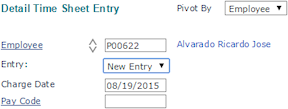
| • | While the cursor is in one of the pay code fields, press Ctrl+Enter. The Detail Time Sheet Entry form opens for that employee and pay code, where you can edit the time sheet entry. |
| • | While the cursor is in the row of an employee, click a pay code column heading. The Detail Time Sheet Entry form opens for that employee and pay code, where you can edit the time sheet entry. |
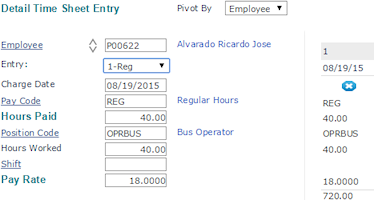
Navigating Detail Time Sheet Entry
Using the Entry Drop-Down
If there are no entries for the employee, the only option is New Entry. If there are one or more existing entries, you can use the drop-down to select the entry you want to edit. To use it without the mouse, you can use the up and down arrow keys, or simply type the number of the item. For example, you would enter 1 to edit the REG entry, 2 to edit the OT entry, or N to create a new entry.

Entering Values
While in a field that allows you to select from a list of values (the labels for these fields are underlined), you can start typing the value and the system displays a list of matching items in the Suggestions dialog. You can also open the dialog by pressing Ctrl+Enter. The list filters as you type.
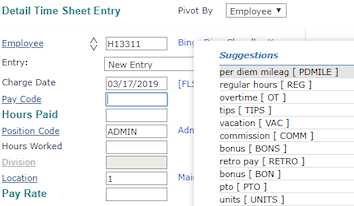
Once you have one or more characters entered, you can use the up and down arrow keys to navigate the list and highlight the item you want.
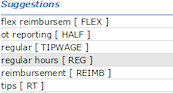
When the item is selected, either because you have selected it or it is the only item in the list, press Tab. The value is entered the field, and the cursor moves to the next field.
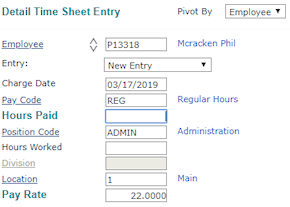
To clear the selected value and select another one, press Ctrl+Enter. The system deletes the value and reopens the Suggestions dialog, allowing you to select the required value.
Saving in the Detail Time Sheet
To save the entry, press Enter or click Save. The cursor moves to the Entry field.
Returning to the Summary Time Sheet Form
To return to the summary, press Page Up or click Return. This does not save your work, so be sure to save anything you need before returning to the summary. The Page Up key does not work when the cursor is in the Hours Paid, Amount Paid, Units Paid, or Pay Rate field.
