Using the PTO Work Center
The forms that you need to perform a PTO process, change, or setup are available together in the PTO Work Center, which is accessible from the Work Centers Quick Access panel. (Note: You can still access the individual PTO forms from their respective menus on the menu bar.)
The following centers display in the PTO Work Center:
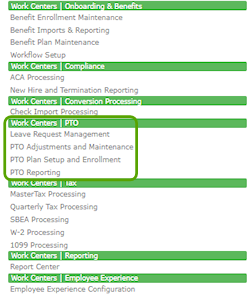
Note: This feature is only available for service providers. However, if you apply the service provider dashboard (HRPY.WORK_DASH or HRPY.WORK_ENHANCED.DASH) to a worksite manager/worksite trusted advisor role in the Global Configuration form, when you log in to one of the PTO work centers as a WSM/WTA that has that center's process ID added to their user role the menu displays on the dashboard in the Quick Access panel.
The PTO Work Center provides access to the following:
| • | Leave Request Management: Provides access to the forms where you can process approved, backdated leave requests for salaried employees by creating a manual check adjustment, and review and make changes to employees’ time off (PTO) requests. (See Accessing Leave Request Management Forms.) |
| • | PTO Adjustments and Maintenance: Provides access to the forms where you can enter and maintain employee absences and the PTO registers. (See Accessing PTO Adjustments and Maintenance Forms.) |
| • | PTO Plan Setup and Enrollment: Provides step-by-step access to the plan setup forms, and access to the PTO enrollment forms. (See Accessing PTO Plan Setup and Enrollment Forms.) |
| • | PTO Reporting: Provides access to all the PTO reports. (See Accessing PTO Reporting Forms.) |
Note: If you do not have access to a form in the PTO Work Center, it does not display in the list.
When you select a center, another window opens that displays the forms you can access for that center. For example, selecting Leave Request Management opens the following window:
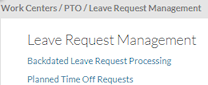
After you select an option from a center, the form associated with it displays. For example, if you select Backdated Leave Request Processing, the following form displays:
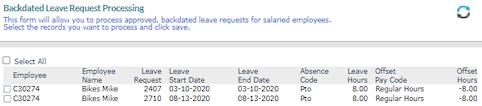
You can obtain instructions on how to use the form by clicking ![]() (Help). You can also use the
(Help). You can also use the  option to open another form in the PTO Work Center menu. For example, clicking
option to open another form in the PTO Work Center menu. For example, clicking  on the Planned Time Off Requests form opens the Leave Request Management Center.
on the Planned Time Off Requests form opens the Leave Request Management Center.

