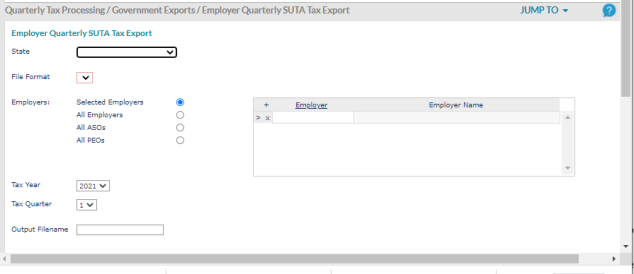Work Centers
Work Centers are groups of forms that let you complete related HR tasks such as Benefits, Compliance, PTO, or Taxes. Each Work Center provides a single location from which you can open the forms required to perform a specific task.
The Work Centers panel displays on the PrismHR Dashboard. You can also access Work Centers in the following ways:
|
•
|
Click Work Centers on the menu bar. |
|
•
|
Click the PrismHR logo on the menu bar. |
Navigating
The Work Centers panel is organized into categories from which you can select a specific type of processing. Let’s say you open the Quarterly Tax Processing Work Center from the Tax category.
Next, open the Employer Quarterly SUTA Tax Export link from the Government Exports heading. To return to the Quarterly Tax Processing page, you can click  in the header area of the form. For example:
in the header area of the form. For example:
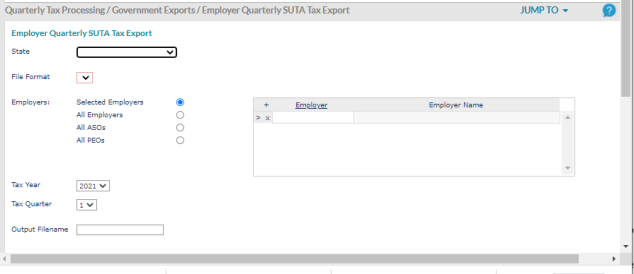
Providing Access to Work Centers
Only Service Providers can access Work Centers. You must give users access to the Work Center form to enable them to see it on the home page or under the Work Center menus. You must also give access to each individual form that is located under a Work Center.
|
•
|
Work Center access must be given to any user who has access to forms in that Work Center. Work Centers to which a user does not have access are not shown on the dashboard. |
|
•
|
A user who has access to a form but not to the Work Center where it is located can still access the form by searching. |
|
•
|
Each Work Center displays, even if a user does not have access to any forms in it. |
|
•
|
Client Access Group security is not used for Work Centers. |
To assign Work Center access to a role:
|
1.
|
On the Back Office menu, select System|Change > User Roles. |
|
4.
|
Select the type and category for the Work Center, and then click Accept. |
 in the header area of the form. For example:
in the header area of the form. For example: