Employee PTO Detail Report
This report provides information about employees' paid time off.
To run this report, do the following:
| 1. | Enter the Selection Parameters to determine what displays on the report. If left blank, all employees display: |
| • | Enter the report filters to display on the report: |
| Field | Description |
|---|---|
| Employee Status | Enter the Employee Status. The Status Description displays. |
| Register Type | Enter the Register Type. The Class Description displays. |
| • | Select the Report Type to determine what information displays in the report: |
| Report Type | Description |
|---|---|
| PTO YTD Detail Report | Displays an employee's paid time off details in a year-to-date format. |
| PTO Absence Summary Report | Displays a summary of absences. |
|
PTO Absence Summary Report by Department |
Displays a summary of absences by department. |
|
PTO Absence Summary Report with Accrual Level |
Displays a summary of absences, including accrual. |
|
PTO Absence Summary Report with Accrual Level by Location |
Displays a summary of absences by location, including accrual. |
|
PTO Absence Summary Report with Buyback |
Displays a summary of absences, including buyback. |
|
PTO Absence Summary Report with Buyback by Department |
Displays a summary of absences by department, including buyback. |
|
PTO Absence Summary Report with Buyback by Location |
Displays a summary of absences by location, including buyback. |
|
PTO Absence Summary Report with Buyback by Pay Group |
Displays a summary of absences by pay group, including buyback. |
|
PTO YTD Absence Report by Hours Used |
Displays year-to-date absences by hours. |
|
PTO Payroll Equivalent Report For Current Year |
Displays PTO as payroll equivalent for the current year. |
|
PTO Payroll Equivalent Report For Previous Year |
Displays PTO as payroll equivalent for a previous year. Enter the Report Year. |
| 2. | Enter or select the Year-End Date. (This field does not apply to the PTO Payroll Equivalent Report For Current Year and PTO Payroll Equivalent Report For Previous Year report types.) |
| 3. | Click Run. The report displays. For example: |
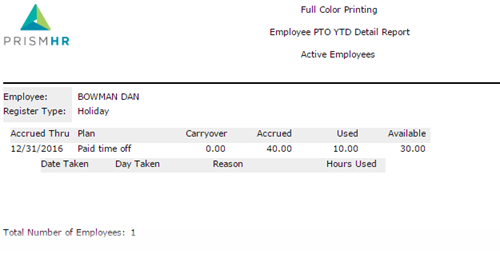
The report columns that display are based on the criteria specified in the form:
| • | Employee Name: Employee name displays as last name first. |
| • | Employee: Employee ID. |
| • | Register Type: The paid time off type. |
| • | Start Date: The date the paid time off starts. |
| • | Accrued Thru: The date through which the paid time off is accrued. |
| • | Year End Date: The paid time off year end date. |
| • | Plan Description: The paid time off plan description. |
| • | Carryover: The amount of time carried over from a previous year. |
| • | Accrued: The amount of time accrued during this plan time frame. |
| • | Used: The amount of time used during this plan time frame. |
| • | Available: The amount of time carryover added to accrued minus the used time. |
| • | Register Type: Indicates the type of PTO employees accrue. |
| • | Date Taken: The date the paid time off was used. |
| • | Day Taken: The day the paid time off was used. |
| • | Reason: The reason given to use the paid time off. |
| • | Hours Used: The amount of time used for that date. |
| • | Location: The employee's location description. |
| • | Accrual Level: The accrual level entered. |
| • | Dept: The employee's department description. |
| • | Buyback Amount: The dollar amount the remaining paid time off is worth. |
| • | Hourly Rate: The employee's hourly rate. |
| • | Pay Group: The employee's pay group description. |
