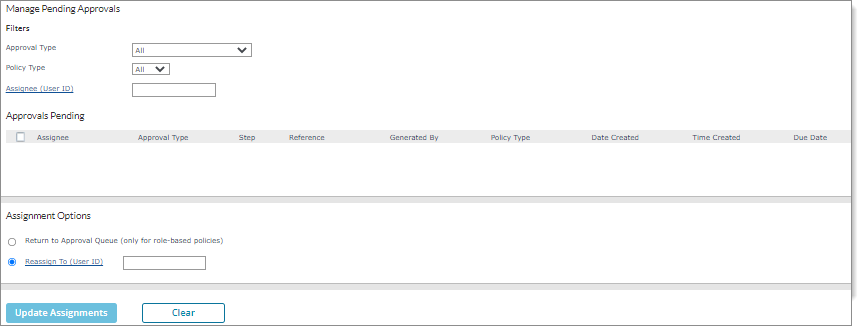Managing Pending Approvals
Service providers, worksite managers, and worksite trusted providers can use the Manage Pending Approvals form to perform the following tasks:
|
•
|
Reassign pending approvals to other users. |
|
•
|
Return a pending approval to the queue when the approval policy is based on a role, which allows any user with that role to approve it. (This is useful since you do not need to select a person to perform the pending approval.) |
|
•
|
Reassign a pending approval to a specific user or return the approval to the Approvals Pending queue. (See the step on using the Assignment Options panel, which is described below.) |
Important! Worksite managers can manage approvals for any users who have access to the client using the Manage Pending Approvals form.
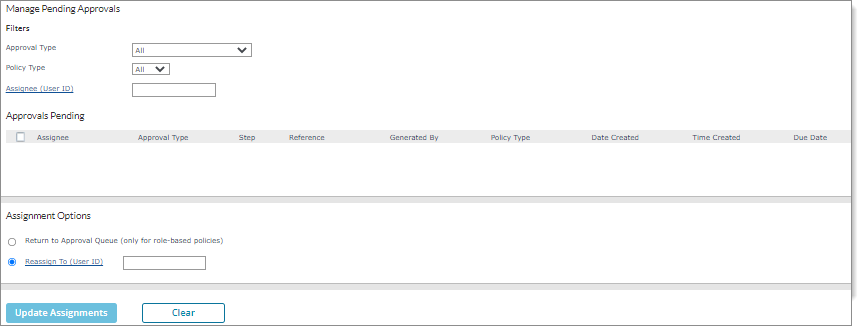
Note: This form replaces the Reassign Pending Approvals form. If you enter the old form name in the search box and press Enter, the Manage Pending Approvals form automatically displays.
You can reassign the following types of approvals:
|
•
|
Pending approvals of service providers, worksite managers, and worksite trusted advisors assignees |
|
•
|
All approval types, including I-9 Section 2 |
|
•
|
Allows reassignment to client users whose access is identified in the Customer Users with Access panel on the Security tab of the Client Details form |
|
•
|
Multi-step approvals: Retains approval for previous steps and allows reassignment of the next available step |
To manage pending approvals:
|
1.
|
From HR|Action, select Manage Pending Approvals. |
|
2.
|
Complete the following fields in the Manage Pending Approvals panel: |
| Approval Type |
Select the Approval Type option for reassignment. (Note: The default for this field changed from Select to All.) |
|
Policy Type
|
Select the policy type. After making a selection, the approval's original policy type from the approval policy displays in the Approvals Pending table. For example, if an approval policy is set up as role-based and the user selects the approval, the system displays Role as the policy type. (Note: The default for this field is All.)
Note the following when using this field:
|
•
|
If you select one or more approvals that have the Role policy type, then Return to Approval Queue (only for role-based policies) (see description below) becomes available. Selecting that option returns the approval to the approvals pending available to you section of the original role, and no longer displays in the Manage Pending Approvals form. |
|
•
|
For multi-step approvals, the policy type reflects the original policy type of each step. For example, if step 1 is set to User and has been approved, then moves to step 2 as Role. After a user grabs step 2, the policy type on the form displays as Role. |
|
| Assignee (User ID) |
Enter or select the service provider, worksite manager, or worksite trusted advisor currently assigned as the pending approver. If you select this field, you can search for a user ID, employee ID, name, or email address from the Select User form that displays. In addition, select the User Type to filter the search further.
Note: This field was originally named Assignee.
|
|
3.
|
In the Approvals Pending table, select each pending approval for reassignment or click the box next to the Assignee field to select all pending approvals in this panel. The columns display the assignee's information, such as the Due Date, which represents I-9 Section 2 pending approvals. |
Note: The information in the Approvals Pending table displays in descending order by Date Created.
|
4.
|
In the Assignment Options panel, select one of the following fields: |
| Return to Approval Queue (only for role-based policies) |
Select this field to return the approval to the queue. (Note: An error message displays if you select the User policy type after this field was already selected with the Role policy type approval. Also, the system displays an error if you select Update Assignments because you cannot move a User policy type approval back to the queue.)
Note: The system returns a pending approval to the Approvals Pending (Available to You) Queue when the pending approval meets the following conditions:
|
•
|
Original Approval Policy is set up for either an HR Role or AM Role (cannot be User ID) |
|
•
|
Pending approval was grabbed by a user and has an assignee |
Important! You cannot return a pending approval to the approval queue if the approval policy is assigned to a specific user ID.
|
| Reassign To (User ID) |
Enter or select the user to reassign as the pending approver. If you select this field, you can search for a user ID, employee ID, name, or email address from the Select User form that displays after selecting this field, or enter this information. (Note: This is the user to reassign as the pending approver.) |
|
5.
|
Click Update Assignments. A confirmation dialog displays. Click Yes to reassign the pending approvals. Click Yes to confirm the updates. |
Note: Click Clear to clear all selected entries/information in the form.