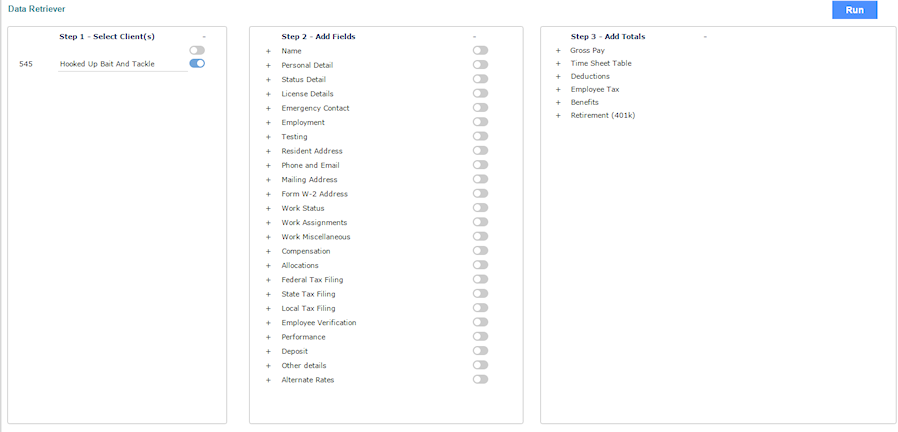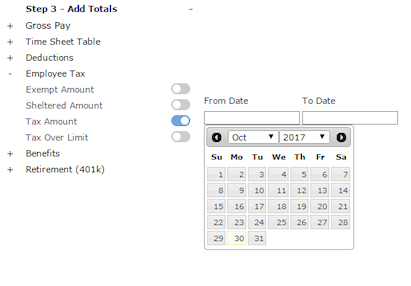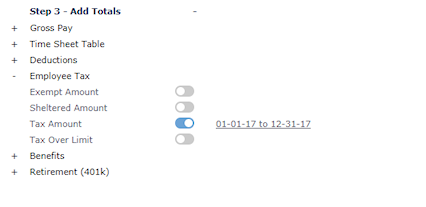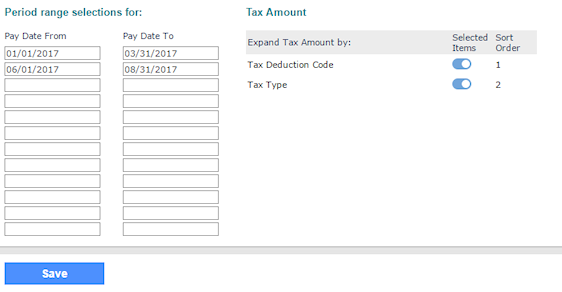Working with Data Retriever
The Data Retriever form is a quick and flexible way to retrieve, export, and manipulate data from your system. You can quickly pull raw data from multiple clients and the entities within these clients. Data Retriever can give you access to aggregate system data for purposes of analysis or analytics.
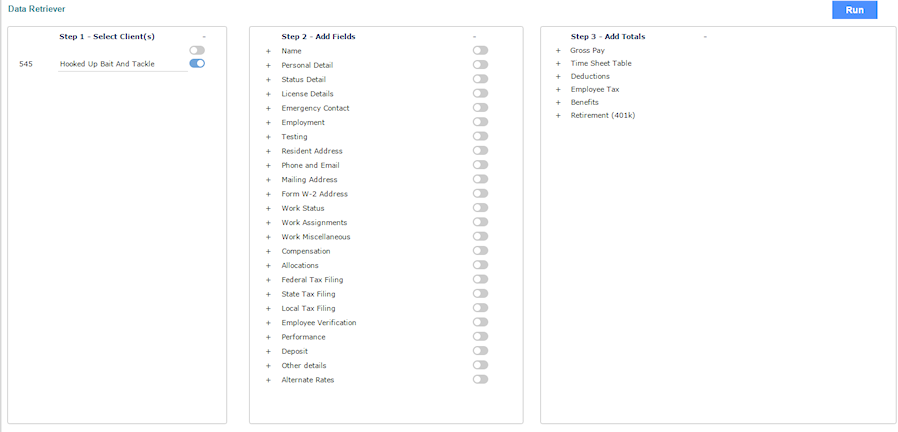
Note:
By default, the company tax and workers’ compensation data is available only to the service providers. Unless you enable client access to this data these items are restricted from view for worksite manager and worksite trusted advisor users.
Use the + to expand the categories in any column.
To create a Data Retriever report:
|
1.
|
In the Step 1 column, select the clients you want to query. You can select as many clients as you want. |
|
2.
|
In the Step 2 column, select the fields you want to query. If you query Employment Status, you can click  to select statuses on which to filter. to select statuses on which to filter. |
|
3.
|
In the Step 3 column, select the totals you want, then select a date range from the calendar. |
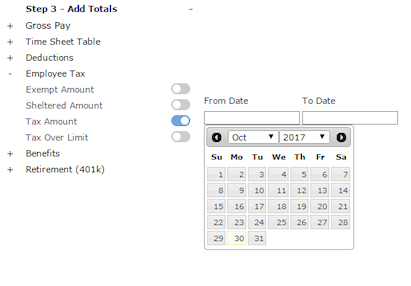
|
4.
|
To add another date range or to select additional data, click the date range link. |
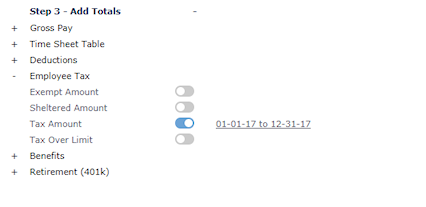
|
5.
|
Optionally, you can expand certain items and select a sort order for them. |
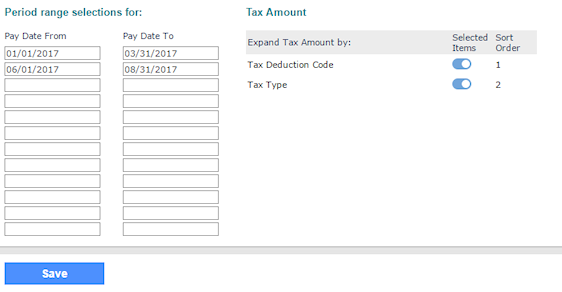
|
7.
|
Click Run. When your report is ready, the results display. |
Note: Data retriever is configured to calculate up to four reports at one time. If a user attempts to generate a report while the four reports are calculating, the report will be placed in a queue. If you would like to view the status of any report that has been run or is currently in the queue, you can navigate to Data Retriever>Actions menu>View Run Report (Last 24 hours).
|
8.
|
To export the report to a spreadsheet format, click Export. The system exports your data to a .csv file. |
From the Actions menu, you can select:
|
•
|
Suppress/Do not suppress lines with zero totals |
|
•
|
Save Report Template -To save a report as a template or edit and replace an existing template. For more information on saving report templates by user type, see See Save Report Template by User Type |
Note: You can save report templates for yourself only or share them and provide access to specific user types.
|
•
|
View Run Reports (Last 24 Hours) |
|
•
|
Show Descriptions/Do Not Show Descriptions |
|
•
|
Show Descriptions/Show Code and Descriptions |
|
•
|
Add to/Remove from Favorites |
For more information on the fields in Data Retriever, See Available Data