Viewing Clients Assigned to a Benefit Plan
Use the Client Assigned To form to view the clients assigned to a benefit plan selected on the Group Benefit Plans form.
Note: Client Access Group Security is enabled on this form.
To access this form, after you have selected a Benefit Plan ID on the Group Benefit Plans form, under the Actions menu, click Clients Assigned To. You cannot find this form using normal search means. This form need to be added to your User Role to access this form.
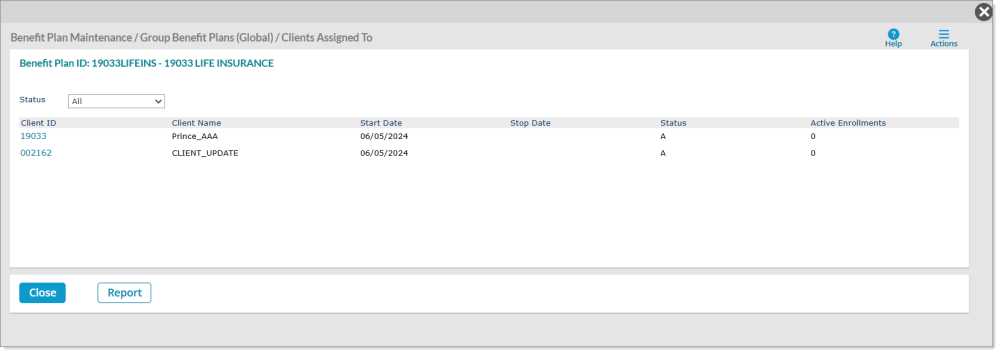
| • | It displays the count of clients who have the selected benefit plan assigned to them in active status. |
| • | The Status drop-down has the following options: |
| • | Active - This is the default option. This option shows a list of clients for whom the selected plan is assigned and is active. |
| • | Terminated - This option shows a list of clients for whom the selected plan is assigned but is terminated. |
| • | Never Implemented - This option shows a list of clients for whom the selected plan is assigned but was never implemented. |
| • | All - This option shows a list of all clients having the selected plan assigned to them in any of the above three statuses. |
| • | The table shows the following columns: |
| • | Client ID - The ID of the client who is assigned the selected plan. If you click the Client ID hyperlink, the Benefit Plan Setup form displays in a modal with the Benefit Plan ID that is selected on the Group Benefit Plans form pre-populated along with all corresponding setup information for that Plan and the client. |
| • | Client Name - The name of the client who is assigned the selected plan. |
| • | Start Date - The start date of the selected plan for the client. |
| • | Stop Date - The stop date of the selected plan for the client. |
| • | Status - The status of the selected plan for the client. A=Active; T=Terminated; N=Never Implemented |
| • | Active Enrollments - The number of active enrollments for the selected plan for the client. |
| • | Click on a column header to sort the data accordingly. For example, if you click on Start Date, the data will be sorted based on the Start Date. |
| • | Click Close to close this form and return to the Group Benefit Plans form. |
| • | Click Report to run a report to view the exported data of the clients assigned to the relevant benefit plan ID. You can download this report into a XLS file on your system. |
